Lambda function xoá dữ liệu
Chúng ta sẽ tạo một Lambda function xoá toàn bộ item có partition key và sort key được chỉ định trong bảng của DynamoDB. Và xoá cả tệp ảnh trong S3 bucket:
-
Ấn nút Create function
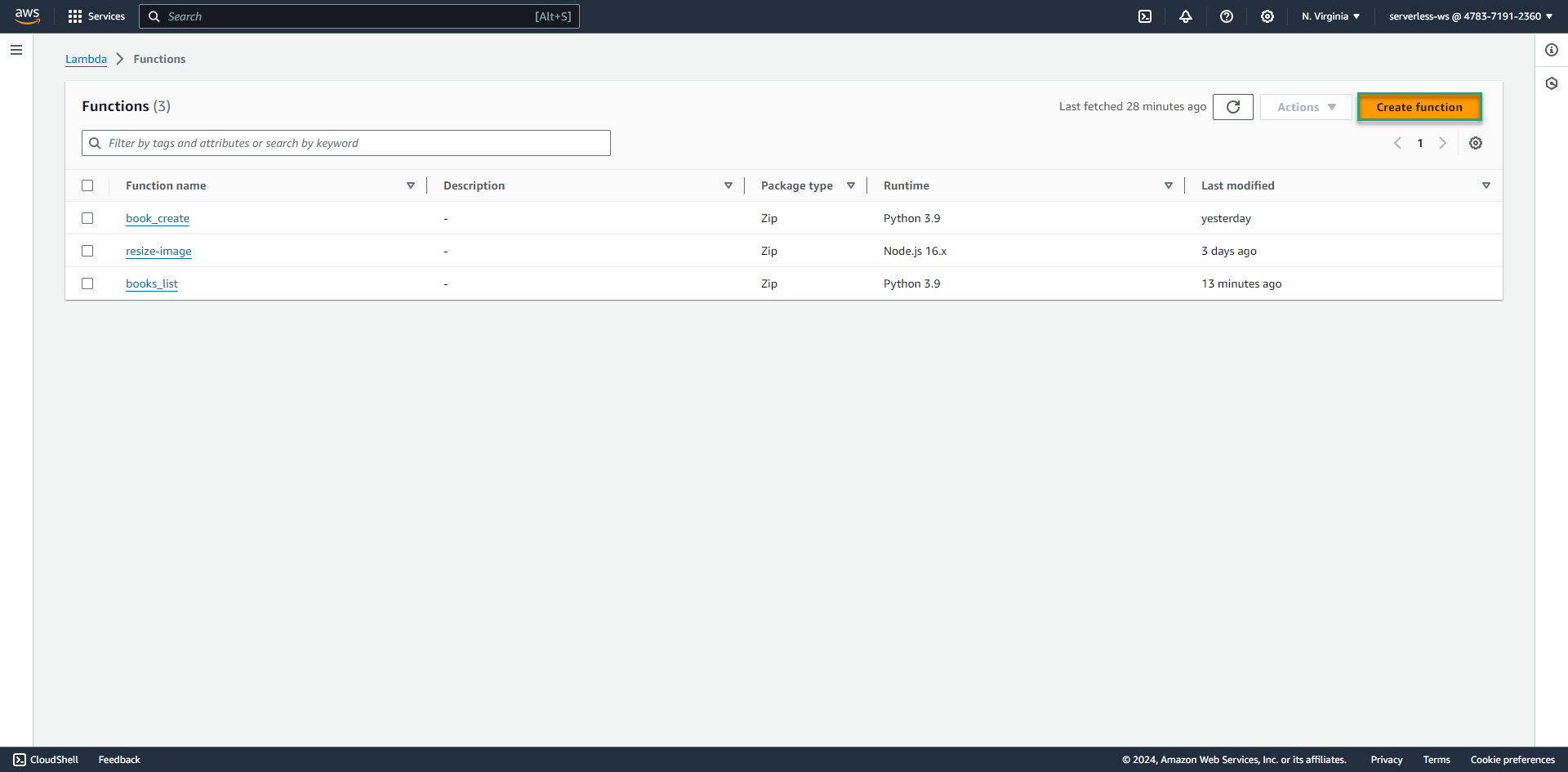
-
Nhập tên cho function, ví dụ: book_delete
- Chọn Python 3.9 cho mục Runtime
- Ấn nút Create function
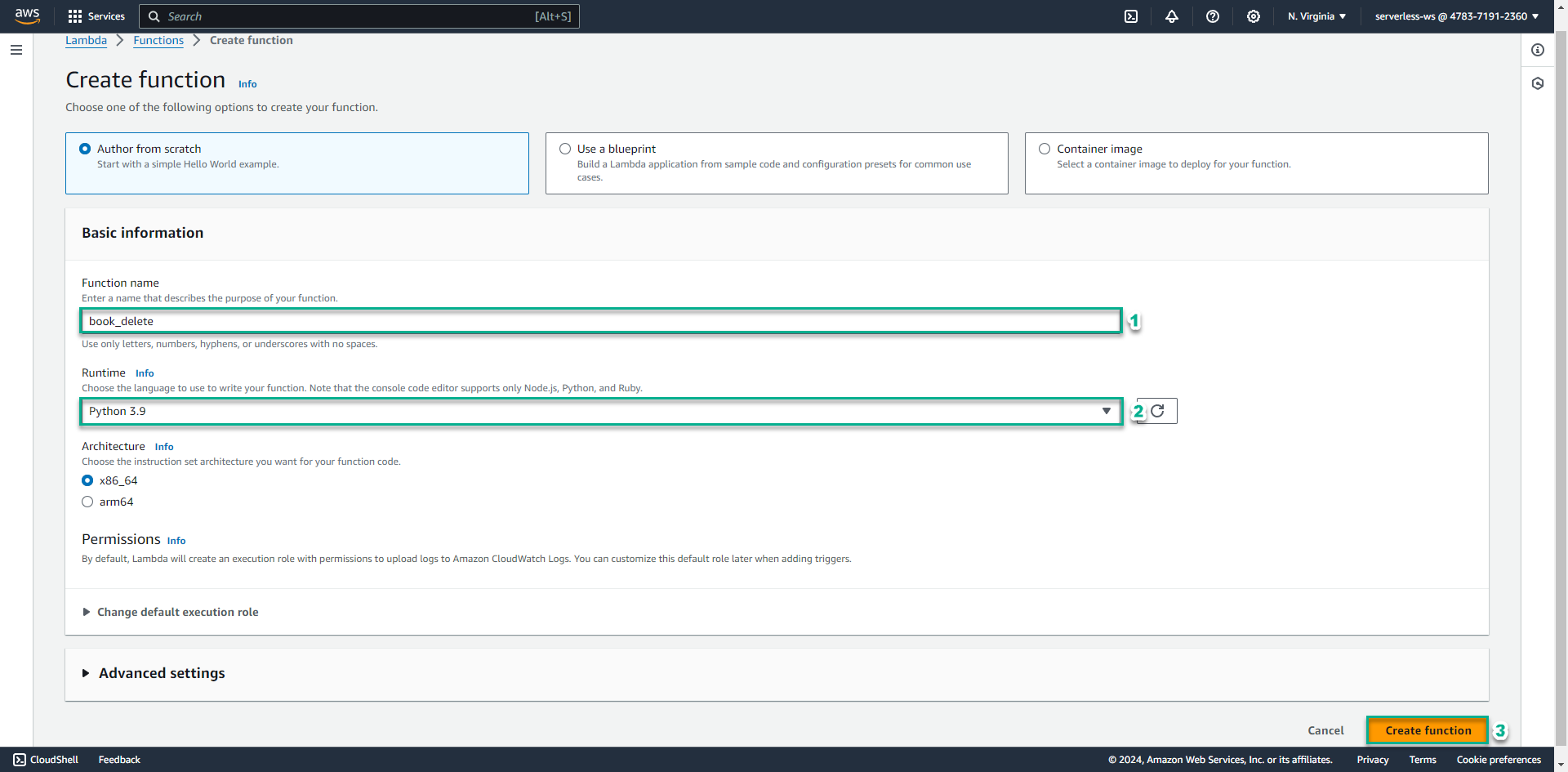
-
Sao chép đoạn code dưới đây và dán vào mục lambda_function.py.
import boto3 import json s3 = boto3.client('s3') client = boto3.resource('dynamodb') def get_image_name(image_path): str_image = image_path.split("/") for image_path_item in str_image: image_name = image_path_item return image_name; def lambda_handler(event, context): error = None status = 200 delete_id = event['pathParameters'] delete_id['rv_id'] = 0 table = client.Table("Books") image_path = "" try: data = table.get_item(Key = delete_id) image_path = data['Item']['image'] image_name = get_image_name(image_path) except Exception as e: error = e try: response = table.query( ProjectionExpression="rv_id", KeyConditionExpression="id = :id", ExpressionAttributeValues={":id": delete_id['id']}) for item in response['Items']: delete_id['rv_id'] = item['rv_id'] print(delete_id) table.delete_item(Key = delete_id) print(image_name) s3.delete_object(Bucket='book-image-resize-store', Key=image_name) except Exception as e: error = e if error is None: message = 'successfully deleted item!' else: message = 'delete item fail' status = 400 return { 'statusCode': status, 'body': message, 'headers': { 'Content-Type': 'application/json', 'Access-Control-Allow-Origin': '*' }, }- Ấn nút Deploy
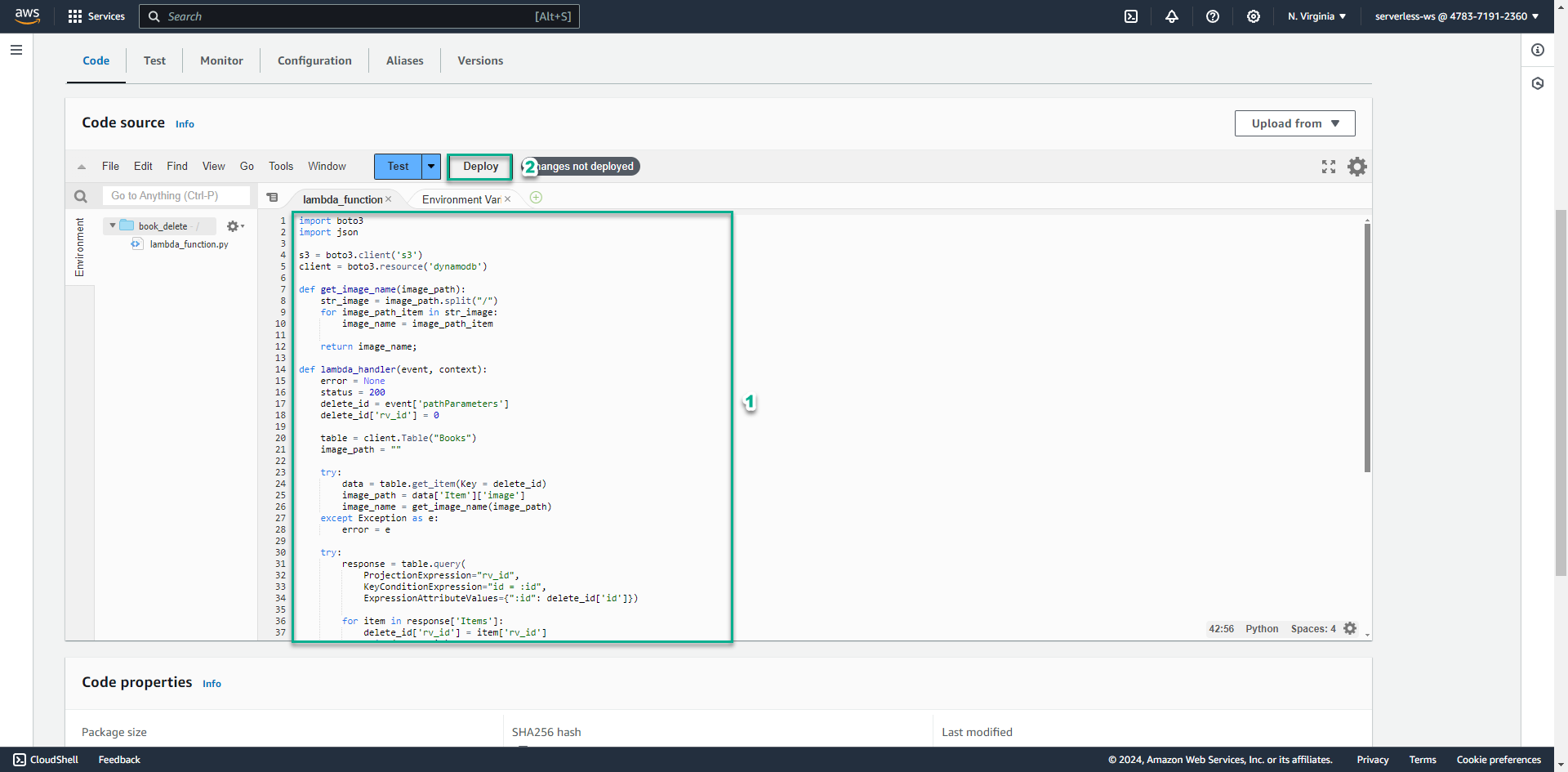
- Ấn nút Deploy
-
Tiếp theo, cấp quyền cho function có thể đọc được dữ liệu từ DynamoDB và xoá object trong S3 bucket
-
Ấn sang tab Configuration
-
Chọn Permissions ở menu phía bên trái
-
Ấn vào role mà function đang thực hiện
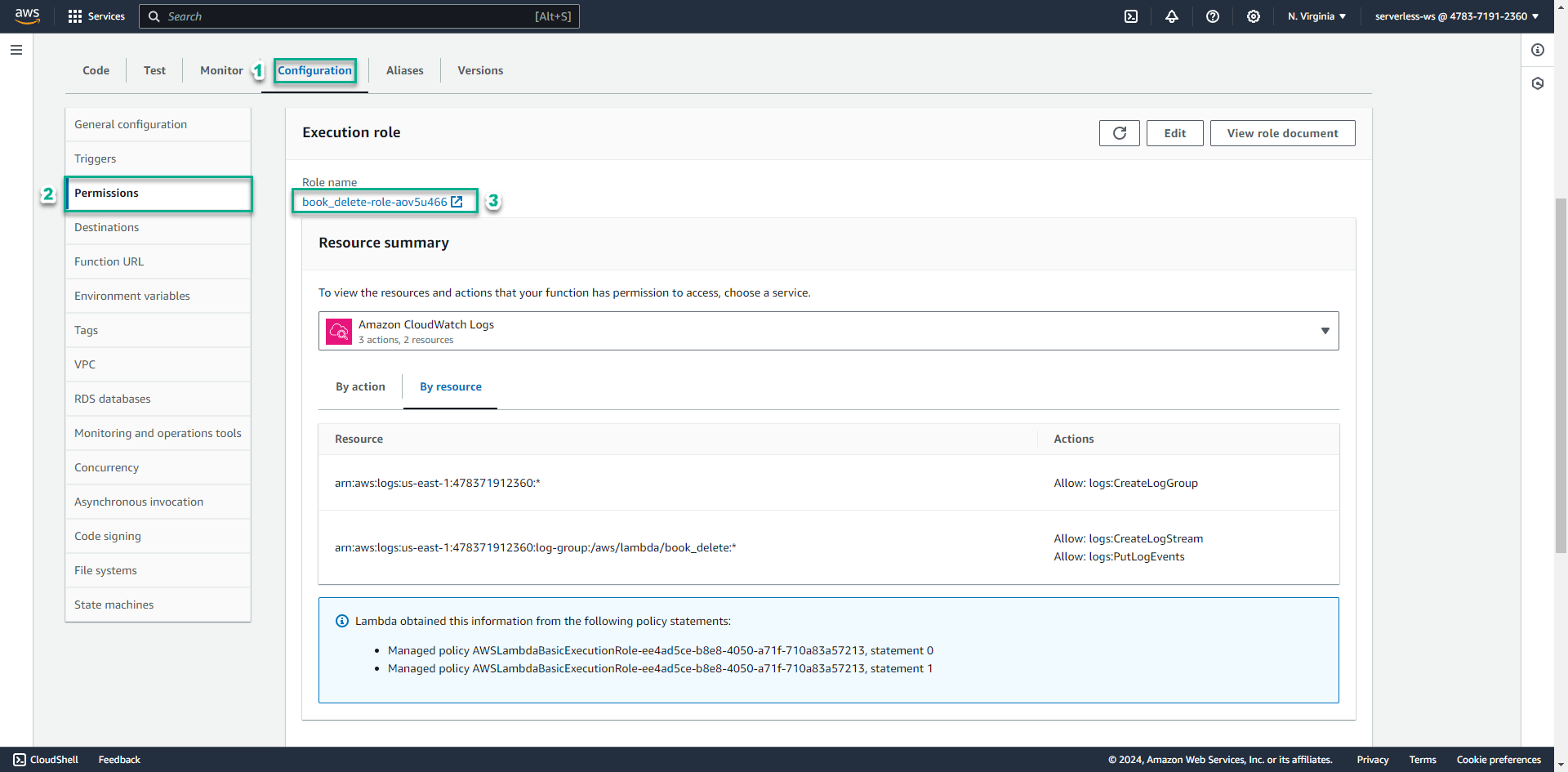
-
Ấn vào policy có sẵn bắt đầu bằng AWSLambdaExecutionRole-
-
Ấn nút Edit policy
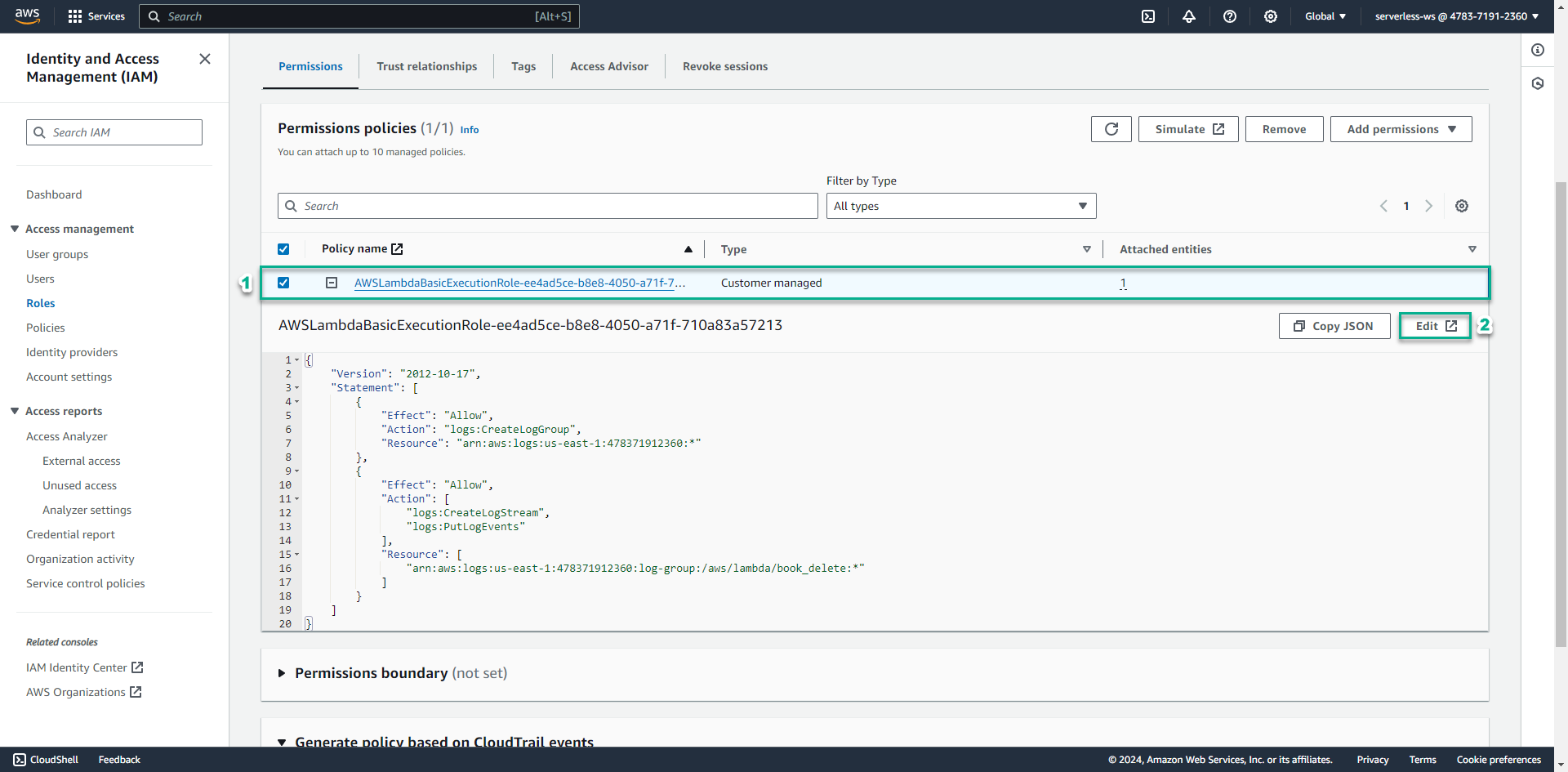
-
Ấn sang tab JSON và thêm đoạn json sau:
, { "Effect": "Allow", "Action": [ "dynamodb:DeleteItem", "dynamodb:GetItem", "dynamodb:Query", "s3:DeleteObject" ], "Resource": [ "arn:aws:dynamodb:AWS_REGION:ACCOUNT_ID:table/Books", "arn:aws:s3:::book-image-resize-store/*" ] }-
Thay AWS_REGION bằng vùng mà bạn tạo bảng trong DynamoDB, ví dụ: ap-southeast-2
-
Thay ACCOUNT_ID bằng id tài khoản của bạn.
-
Ấn nút Review policy
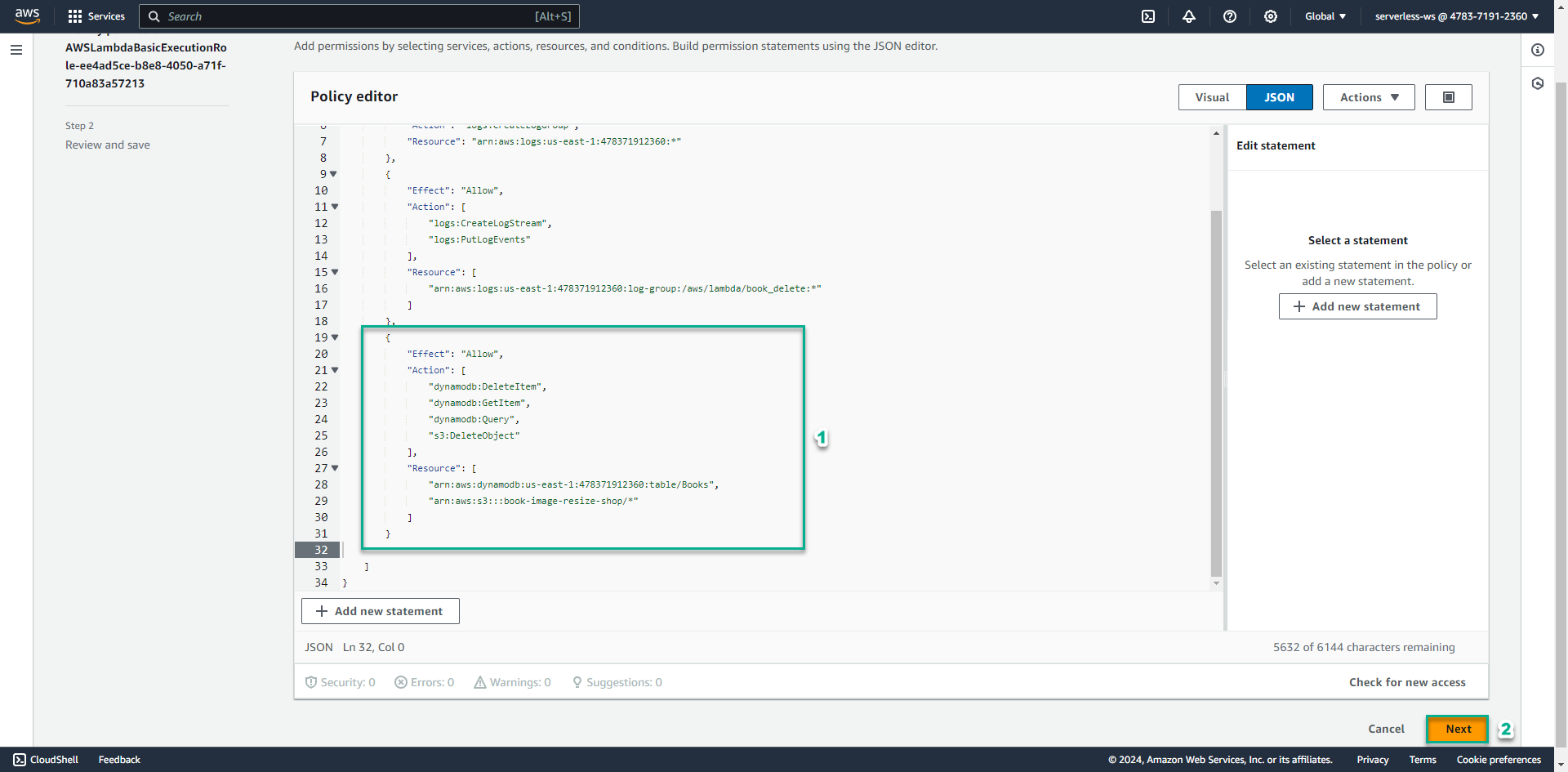
-
Xem lại các thiết lập và ấn Save changes
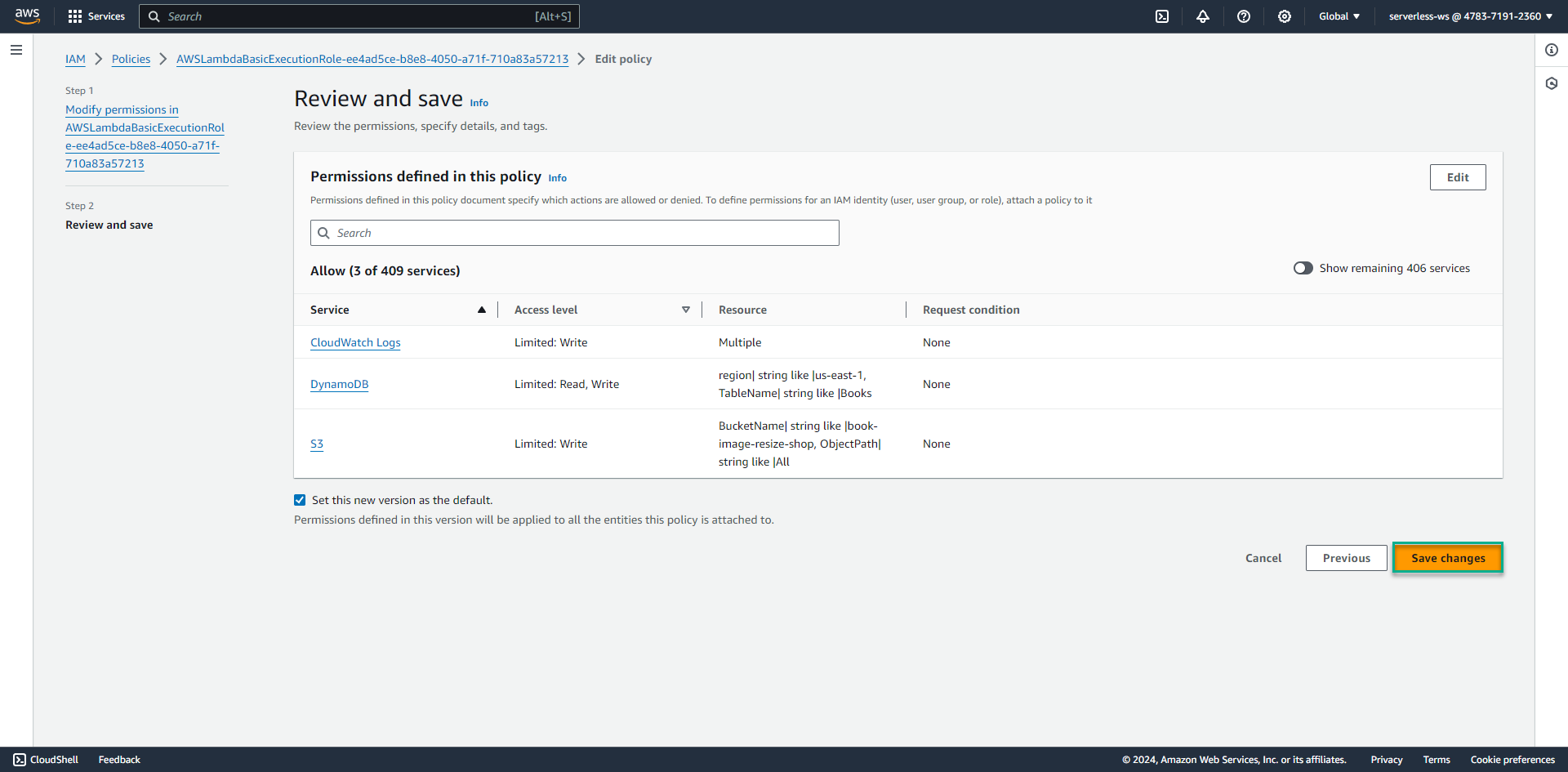
-